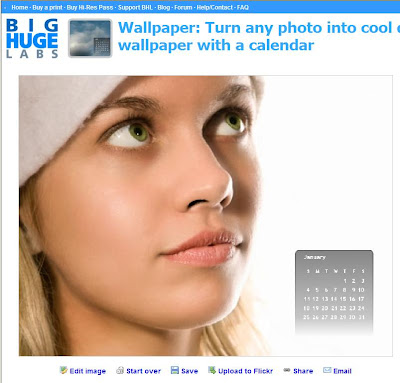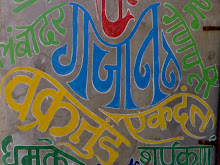QuillPad is an application developed to be a text and code editor built in Java 1.4.
It has standard text editor features including open, save, cut, copy, paste, print and help. Plus advanced find & replace and support for pluggable tools. You can use QuillPad to write HTML, XML, JavaScript and other interpreted web languages as well as source code for C, C++, Java and other compilable languages.
Here are some key features of "QuillPad":
· Multiple Document Interface,
· Open and Save platform default, Unicode including UTF-8 (QuillPad Default), Latin 1, ASCII and other document formats using UNIX, Windows or Macintosh line endings,
· Document modified indicator ( *),
· File Read-Only detection and handling support (indicator: (!) ),
· File filters include text, PHP, JSP, ColdFusion, vCard, vCalender, HTML, XML, RDF, OWL, SGML, JavaScript, CSS, SQL, Java source code, C/C++ source code, C# source code, Python and TCL source code
· 14 Languages out of the box including English, French, German, Greek and Chinese,
· Java Look And Feel, native Operating System Look And Feel (when available) and a list of other available Look And Feels,
· Everaldo's Crystal SVG & Crystal Clear Icons,
· Change text box background colour and font name, colour and size,
· Save window size & position,
· Lowercase, Uppercase, Inverse Case, Title Case and Sentance Case functionality,
· Go to Line goes to line and column,
· Find and Replace (supporting Regular Expressions and a Multiple-Document Find & Replace mode),
· Help Browser displaying help from LSM/RDF format,
· Support for QuillPad Plugin Tools,
· Check for updates feature,
· Settings in User Home Folder (default) or locally using -local command line switch,
· RDF Powered: settings, language files, help files