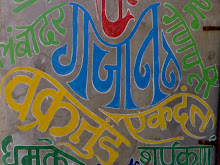The Windows shutdown process may be as slow
This tweak can speed up the process a lot by killing tasks quickly and not requiring user input for closing them, e.g. the repetitive Firefox pop-up asking if you really want to quit. Here it is:
Step 1: Go to “Start,” “Run,” and type regedit..
Step 2: Navigate to: HKEY_CURRENT_USER\Control Panel\Desktop
Step 3: Find the Registry Key called AutoEndTasks and right-click then select Modify. Change the value to 1.
able Clearing of Paging File
We previously talked about the paging article in another article on speeding up Windows, but today we are talking about how to speed up the use of the Paging File even more.
On shutdown, Windows automatically removes the contents of the Paging File for security, because it may run as a temporary file, holding information such as unencrypted passwords, etc. (If you believe the security of your system will be too far out of control due to the absence of removal of such information, then it is not necessary that you use this hack.)
Let’s do it!
Step 1: Go to “Start,” “Run,” and type regedit.
Step 2: Navigate to:HKEY_LOCAL_MACHINE\SYSTEM\CurrentControlSet\Control\Session Manager\Memory Management.
Step 3: Find the Registry Key labeled ClearPageFileOnShutdown and right-click it, then selectModify. Change the value to 0.
Hope this helps you get into your tweaking mood! Have fun hacking tweaking! More next time on WinHack!